偏旁部首怎么打 Win7系统输入法打偏旁部首的操作方法
时间:2024-10-24 23:14:23
来源:互联网网友
作者:秒查询软件园
Win7系统输入法怎么打偏旁部首?有时候我们在打字时,需要打出偏旁部首,却不知道它念什么、该如何打出,这该怎么办呢?这时用户们可通过搜狗输入法来解决问题,下面小编就和大家分享下Win7系统输入法打偏旁部首的具体操作方法。
偏旁部首打发:
1、在收购输入法的面板上点击键盘,选择手写输入,如图所示:
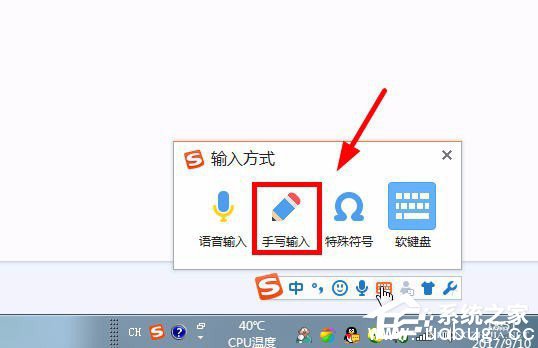
2、如图,手写输入已经打开了。
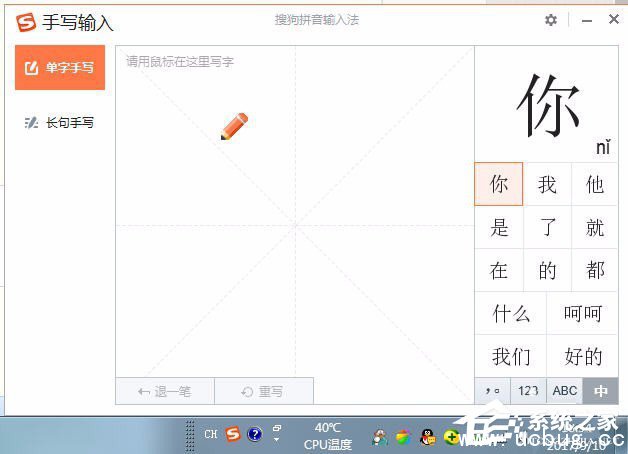
3、用鼠标左键画出你要输入的偏旁大概形状,系统就自动出现了。
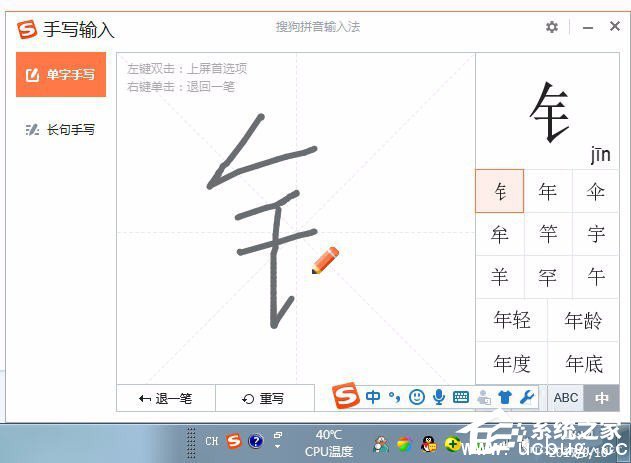
4、如图已经打好的偏旁部首。
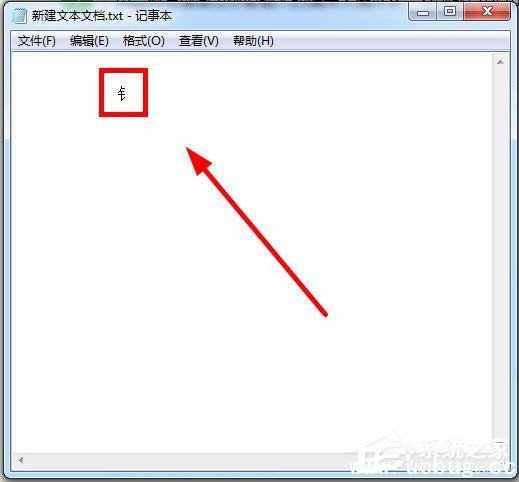
以上就是小编和大家分享的Win7系统输入法打偏旁部首的具体操作方法,更多精彩教程请继续关注系统之家。
相关文章
推荐文章
文章排行

















